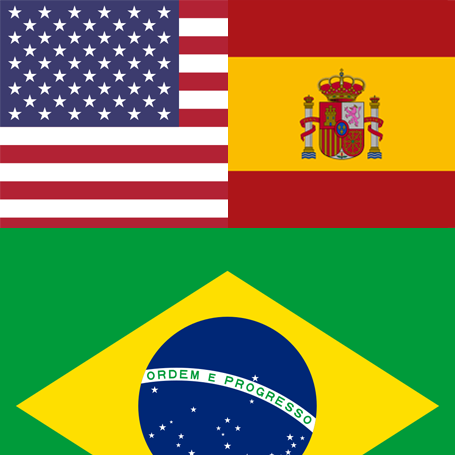Solution to common Lineage II problems.
Select the error and look for the solution.
Solution to Error 0xc00000142
• This problem usually occurs when trying to start the game on Windows 8.

The application failed to start correctly (0xc00000142). Click OK to close it.
Solution:
• Right click the executable file L2.exe -> Properties -> Compatibility tab and check the option "Run this program in compatibility mode for:" and select Windows 95.
Apply -> OK and done
Solution to Critico NConsoleWnd::RequestAuthLogin
• This problem is usually caused by a lack of privileges to the L2.exe program.

History: NConsoleWnd::RequestAuthLogin <- NCVirtualWndMain::PassToFocusedWindow <-
NCVirtualWndMain::PassToFocusedWindow <- NCVirtualWndMain::PassToFocusedWindow <-
NCVirtualWndMain::PassToFocusedWindow <- NCVirtualWndMain:ispatchWndMsg <-
NConsoleWnd:ispatchWndMsgX <- NConsoleWnd:ispatchWndMsg <-
UWindowsViewport::ViewportWndProc <- WWindow::StaticProc <- MessagePump <- MainLoop
Solution:
For Windows 7:
1) Go to HARDWARE -> right click -> Advanced system settings.
2) Click on Performance (in the Advanced tab)
3) Click on the "Data Execution Prevention" Tab
4) Click on "Add" and look for the icon of L2.exe that they have
5) They give you ok, ok, ok close and that's it (if it asks to restart, restart)
For Windows XP:
1) In My Computer -> Right Click -> Properties
2) In the Advanced tab click on Performance
3) In the "Data Execution Prevention" tab
4) Click on add and look for the icon of your L2.exe
5) they give it ok, ok, ok save and that's it (if it asks to restart, restart).
Solution to error 0xc0000906 or missing authport.dll file
• This problem usually occurs because the Antivirus deletes the Authport.dll file.

The application failed to start correctly (0xc0000906).
Click OK to close it.

The code execution cannot proceed because authport.dll was
not found. Reinstalling the program may fix this problem.
Solution:
• Place the /system folder of the C4 client as an exception in the antivirus and then reinstall the Patch to return the file to its original location.
Solution to Critical Error Texture crest.crest_X_XXXX
• This problem is usually caused by a problem with the visual of the crests.

Solution:
• They should only delete the "Crest.utx" file located inside the /systextures folder of the C4 client.
By default the folder is in this location:
C:\Program Files (x86)\Lineage II\systextures
or
C:\Program Files (x86)\Lineage II\systextures
Solution to 1 Critical Error Failed to enter Entry: Can't find file 'Entry'
• This problem generally occurs due to a bad installation of the Patch or a lack of one of them.

Failed to enter Entry: Can't find file 'Entry'
History: UGameEngine::Init <- InitEngine
Solution:
• The solution is to correctly unzip the Updater on top of the client's root folder "C:/Program Files (x86)/Lineage II/" and run a Full Check.
• To avoid inconveniences we recommend following the Updater Installation Guide.